Navigating the world of Linux can seem daunting, especially with its powerful command-line tools. Whether you’re just starting as a Junior System Administrator or are progressing into a Senior role, having a handy set of Linux commands can make your life significantly easier. Here’s a comprehensive list that you might want to bookmark:
1. Daily Heroes
Every System Administrator needs to armor up with these daily-use commands:
ps aux | grep {process}: This command helps you find processes that are currently running, making it easier to identify rogue processes.ps auxlists all processes, andgrep {process}filters them based on the name or part of the name you provide.lsof -i :{port}: Lists open files associated with network connections, helping you identify which application is using a specific port. It’s invaluable when you suspect port collisions or unauthorized services running on critical ports.df -h: Reports disk space usage in a human-readable format. When storage issues arise, this command quickly tells you which file systems are running out of space.netstat -tulpn: Displays network connections, routing tables, interface statistics, masquerade connections, and multicast memberships, which is crucial for diagnosing network connectivity issues.kubectl get pods | grep -i error: In Kubernetes environments, this command helps in identifying pods that might be in an error state, allowing for faster troubleshooting and resolution.
2. Log Warriors
Dive deep into the world of logs with these trusty commands:
tail -f /var/log/*: Continuously monitors log files for new entries, providing real-time updates for better tracking of ongoing issues.journalctl -fu service-name: Follows log output fromsystemdservice logs, which is useful for monitoring the behavior of services like web servers or database servers.grep -r "error" .: Searches recursively through directories to find instances of the word “error,” helping to locate problems in your files or logs efficiently.zcat access.log.gz | grep "500": Allows you to read compressed log files and search for HTTP 500 errors, without unzipping first, saving time and disk space.less +F: Opens a file viewer that behaves liketail -f, but with the ability to scroll backwards and forwards, making it a flexible real-time log reviewer.
3. Container Whisperers
Master the art of container management:
docker ps --format '{{.Names}} {{.Status}}': Provides a simplified list of running Docker containers, showing their names and current statuses without cluttering with unnecessary details.docker stats --no-stream: Offers a snapshot of resource usage by containers, allowing quick analysis of CPU, memory, and network usage.crictl logs {container}: If you are using container runtimes compatible with the CRI (Container Runtime Interface), this tool fetches logs from running containers, providing essential insights into application behavior.docker exec -it: Opens an interactive terminal session inside a running container, allowing direct command execution just as if you are logged into a standalone machine.podman top: Similar totopfor processes, it shows what’s running inside your containers, assisting with performance tuning and troubleshooting.
4. System Detectives
Keep your system’s performance in check:
htop: An interactive process viewer for Unix systems, offering a user-friendly visual representation of CPU, memory, and swap usage, alongside process management capabilities.iostat -xz 1: Provides insights into system input/output device loading to spot bottlenecks in disk subsystem performance, which is vital for diagnosing system slowdowns.free -h: Displays system memory and swap usage stats, visualized in human-readable form, helping quickly identify memory shortages.vmstat 1: Outputs performance statistics to give an overview of CPU usage, disk operations, system process counts, and memory statistics, useful for identifying system bottlenecks.dmesg -T | tail: Outputs kernel ring buffer messages, with timestamps, providing a glimpse into system-level messages and alerts which can help in diagnosing hardware issues or system crashes.
5. Network Ninjas
Become a pro at networking with these tools:
curl -v: Verbosely shows HTTP communication between your computer and a specified server URL, crucial for debugging problems with web services.dig +short: Quickly performs DNS lookups, with minimal output, to check domain name system records, aiding in fast diagnosis of DNS-related issues.ss -tunlp: Provides socket statistics, replacing the oldernetstatcommand for checking open ports, listening addresses, and associated processes.iptables -L: Lists active firewall rules, helping verify or debug network access problems due to incorrect firewall configurations.traceroute: Traces the path data packets take to a specified host, helping you diagnose routing issues in the network.
6. File Jugglers
Master the art of file manipulation:
find . -name "*.yaml" -type f: Searches for all YAML file types starting from the current directory and proceeding recursively to help quickly locate configuration or deployment files within complex folder structures.rsync -avz: Efficiently copies and synchronizes files between systems or within different directories on the same system, preserving attributes and compressing data for transmission.tar -xvf: Unpacks tarballs (compressed archives) efficiently, handling both compression and extraction, a commonly used format for distributing large sets of files.ln -s: Creates symbolic links to files or directories, allowing multiple paths to access the same file, useful for organizing files and simplifying paths in scripts or development environments.chmod +x: Changes file permissions to make scripts or binaries executable, a frequent necessity when dealing with new files or configurations from other systems.
7. Performance Profilers
Keep your system top-notch with these profilers:
strace -p {pid}: Attaches to a running process and records the system calls it executes, aiding in the debugging of unresponsive or misbehaving applications by understanding how they interact with the operating system.tcpdump -i any: Captures and analyses network traffic on a specified interface, invaluable for diagnosing issues with network communications or checking protocol-level details.sar -n DEV 1: Monitors network usage with regular updates, providing detailed reports on network traffic and error counts, helping track down network-related issues.uptime: Displays how long the system has been running, along with average system load numbers for 1, 5, and 15 minutes, helping track system performance over time.top -c: An extended version of top that details running processes along with the command used to start them, giving better insights into resource usage.
8. Git Essentials
Efficient version control with Git:
git log --oneline: Provides a concise history of commits, only showing the first line of each commit message, helping track changes and decisions at a glance.git reset --hard HEAD^: Moves the current branch back one commit, undoing any changes with a forceful reset, useful for correcting significant mistakes in the last commit.git stash: Temporarily stores changes (that are not ready to be committed) away in a stash to be reapplied later, allowing a clean working directory for other tasks or changes.git diff --cached: Shows changes staged for commit, highlighting what will be included in the next commit but not yet committed.git blame: Annotates each line in a file with the commit that last modified it, facilitating pinpointing who introduced specific changes, useful for tracking bugs or stylistic changes.
9. Quick Fixes
Boost your productivity with these quick fixes:
sudo !!: A nifty trick that allows you to run the last command with elevated privileges without retyping it—an excellent tool for fixing permission-related errors quickly.ctrl+r: Searches through your command history interactively, facilitating quick execution of previously used commands without needing to type the entire command out.history | grep: Searches through your entire command history using a pattern, allowing the rapid recall of complex commands used in the past.alias: Defines shortcuts for longer commands or sequences, streamlining repetitive tasks and customizing your command-line environment.watch: Executes a program repeatedly, directing the output into your terminal, useful for observing changes in system status commands over time.
Using these commands not only empowers you to manage your systems more effectively but also enhances your problem-solving abilities. Integrating them into your daily workflow will not just save time but can also prevent potential system mishaps. Bookmark this guide, share it with fellow Linux enthusiasts, and keep your administration tasks running smoothly!